Here the example is about cross tabulation and the following visualization with a stacked bar chart. Let’s borrow the small data set SASHELP.CLASS from SAS, which includes 19 teenagers. We are interested see the total height broken down by age and sex.
| Name | Sex | Age | Height | Weight |
| Alfred | M | 14 | 69 | 112.5 |
| Alice | F | 13 | 56.5 | 84 |
| Barbara | F | 13 | 65.3 | 98 |
| Carol | F | 14 | 62.8 | 102.5 |
| Henry | M | 14 | 63.5 | 102.5 |
| James | M | 12 | 57.3 | 83 |
| Jane | F | 12 | 59.8 | 84.5 |
| Janet | F | 15 | 62.5 | 112.5 |
| Jeffrey | M | 13 | 62.5 | 84 |
| John | M | 12 | 59 | 99.5 |
| Joyce | F | 11 | 51.3 | 50.5 |
| Judy | F | 14 | 64.3 | 90 |
| Louise | F | 12 | 56.3 | 77 |
| Mary | F | 15 | 66.5 | 112 |
| Philip | M | 16 | 72 | 150 |
| Robert | M | 12 | 64.8 | 128 |
| Ronald | M | 15 | 67 | 133 |
| Thomas | M | 11 | 57.5 | 85 |
| William | M | 15 | 66.5 | 112 |
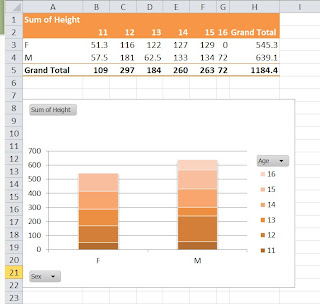
Pivot table has many wonderful features. It can easily aggregate data like OLAP with multiple dimensions, which makes it the most suitable tool for making cross tabs. Also because the pivot table define the fields, making a following pivot chart by codes is much more easier than any manual work.
Sub CreatePvt()SAS
' Set storage path for the pivot table
Dim myPTCache As PivotCache, myPT As PivotTable
Dim myPC As Chart
' Delete the sheet containing the previous pivot table
Application.ScreenUpdating = False
On Error Resume Next
Application.DisplayAlerts = False
Sheets("Pivot table").Delete
On Error GoTo 0
' Create the cache
Set myPTCache = ActiveWorkbook.PivotCaches.Create( _
SourceType:=xlDatabase, SourceData:=Range("A1").CurrentRegion)
' Add a new sheet for the pivot table
Worksheets.Add
ActiveSheet.Name = "Pivot table"
' Create the pivot table
Set myPT = ActiveSheet.PivotTables.Add( _
PivotCache:=myPTCache, TableDestination:=Range("A1"))
' Format the pivot table
With myPT
.AddFields RowFields:="Sex", _
ColumnFields:="Age"
With .PivotFields("Height")
.Orientation = xlDataField
' Type of pivot table functions at http://goo.gl/F9rJh
.Function = xlSum
.Position = 1
End With
.NullString = "0"
.DisplayFieldCaptions = False
.TableStyle2 = "PivotStyleMedium14"
End With
' Add the pivot chart
Set ChartDataRange = myPT.TableRange1.Offset(1, 0).Resize(myPT.TableRange1.Rows.Count - 1)
ActiveSheet.Shapes.AddChart.Select
Set myPC = ActiveChart
' Format the pivot chart
With myPC
.SetSourceData Source:=ChartDataRange
.ChartType = xlColumnStacked
.SetElement (msoElementChartTitleAboveChart)
.ChartTitle.Caption = " "
.ChartStyle = 16
End With
End Sub
In SAS, PROC REPORT is a better procedure than its older predecessors like PROC FREQ and PROC TABULATE. Similarly, the SG procedures are significantly more flexible than PROC GPLOT.
* Clear the old html outputs;Conclusions
ods html close;
ods html;
* Create the cross tabulation;
options missing = 0;
proc report data = sashelp.class nowd;
columns sex age,height n;
define sex / group ' ';
define age / across ' ';
define height / sum ' ';
define n / 'Grand Total';
rbreak after / summarize ;
run;
* Creat the statistical graph;
proc sgplot data = sashelp.class;
vbar sex / response = height group = age;
yaxis grid;
run;
In this demo, SAS would allow fewer lines of codes. Excel/VBA can do the same job and is available everywhere. And they are both highly customizable, and bring a lot fun in creating a table or a chart.

No comments:
Post a Comment