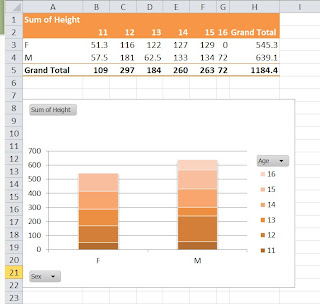INTRODUCTION
PROC SQL is the implementation of the SQL syntax in SAS. It first appeared in SAS 6.0, and since then has been very popular for SAS users. SAS ships with a few sample data sets in its HELP library, and SASHELP.CLASS is one of them. This dataset contains 5 variables including name, weight, height, sex and age for 19 simulated teenagers, and in this paper I primarily use it for the demonstration purpose. Here I summarize the 10 interesting tricks and tips using PROC SQL. At the beginning, I first make a copy of SASHELP.CLASS at the WORK library and transform the row number of the data set to a new variable obs.
dataclass;
setsashelp.class;
/* Give an index for each child*/
obs = _n_;
run;
1. Calculate the median of a variable
With the aggregating HAVING clause and some self-join techniques, PROC SQL can easily calculate the median for a variable.
procsql;
selectavg(weight) as Median
from(select e.weight
fromclass e, class d
groupby e.weight
havingsum(case when e.weight = d.weight then 1else 0end)
>= abs(sum(sign(e.weight - d.weight))));
quit;
2. Draw a horizontal histogram
A histogram visualizes the distribution pattern of a variable. PROC SQL can draw a horizontal histogram by showing the frequency bars with a few asterisks for each level of the variable age.
procsql;
selectage, repeat('*',count(*)*4) as Frequency
fromclass
groupby age
orderby age;
quit;
3. Return the running total for a variable
A running total is the summation of a sequence of numbers which is updated each time with the increase of the observations. In the example below, I calculate the running total and save them as a new variable Running_total by the SUM function and a conditional statement, which logically is similar to an example in SAS/IML[1].
procsql;
selectname, weight,
(selectsum(a.weight) from class as
a wherea.obs <= b.obs) as Running_total
fromclass as b;
quit;
4. Report the total number for a variable
PROC SQL is a flexible way to find the total number for any variable by its set operator UNION and the SUM function. In the example, the total number of the variable weight is reported at the bottom of the output table.
procsql;
selectname, weight
fromclass
unionall
select'Total', sum(weight)
fromclass;
quit;
5. Retrieve the metadata for a data set
SAS stores the metadata at its DICTIONARY data sets. PROC SQL can visit the directory, retrieve the column detail, and return the information to the users. procsql;
selectname, type, varnum
fromsashelp.vcolumn
wherelibname = 'WORK' andmemname = 'CLASS';
quit;
6. Rank a variable
Besides the designated ranking procedure PROC RANK in SAS, PROC SQL can also do some simple ranking as well.
procsql;
selectname, a.weight, (select count(distinctb.weight)
fromclass b
/* Rank by the ascending order for the weight variable*/
whereb.weight <= a.weight) as rank
fromclass a;
quit;
7. Simple random sampling
PROC SQL is widely used in simple random sampling. For example, I randomly choose 8 observations by the OUTOBS option at the PROC statement. The randomization process is realized by the RANUNI function at the ORDER BY statement with a seed 1234.
procsql outobs = 8;
select*
fromclass
orderby ranuni(1234);
quit;
8. Replicate a data set without data
In PROC SQL, it is a fairly straightforward one-line statement to create a new empty data set while keeps all the structure of the original data set.
procsql;
createtable class2 likeclass;
quit;
9. Transpose data
Usually DATA step ARRAY and PROC TRANSPOSE allow SAS users to restructure the data set, while PROC SQL sometimes is an alternative solution. For instance, if we need a wide-to-long operation to list the names of the children by their gender in the CLASS date set, then PROC SQL can fulfill the functionality through the combinations of some queries and subqueries.
procsql;
selectmax(case when sex='F'
thenname else ' ' end) as Female,
max(casewhen sex='M'
thenname else ' ' end) as Male
from(select e.sex,
e.name,
(selectcount(*) from class d
wheree.sex=d.sex and e.obs < d.obs) aslevel
fromclass e)
groupby level;
quit;
10. Count the missing values
Another advantage of PROC SQL is that its NMISS function works for both numeric and character variables [2], which makes PROC SQL an ideal tool for missing value detection.
procsql;
selectcount(*) 'Total', nmiss(weight)
'Number of missing values for weight'
fromclass;
quit;
CONCLUSION
The combination of SAS’s powerful functions and the SQL procedure will benefit SAS users in data management and descriptive statistics.